Paying Tuition
For Fall 2025, tuition is due Monday, August 11th, 2025.
Tuition deadlines are always before the start of each semester. Official dates are published in HPU's Academic Calendar. Students are responsible for paying tuition less any anticipated financial aid, scholarships, loans, military benefits, discounts, or other aid and benefits in full by the tuition due date, or enrolling in a payment plan before this date.

How to Pay
The easiest way to pay your tuition, fee, and other billed costs is in the myHPU payment portal, as explained in this section.
STUDENTS: To pay online, log in to the myHPU portal, then select the "Business & Payments" icon in the Student QuickLaunch.
payers (parents & authorized users): To pay online, visit https://myebill.hpu.edu, and log in using the credentials created when your student sent your Payer invitation. For instructions on how to set up a parent or family member as a Payer (authorized user) in your payment portal, click here.
ONLINE PAYMENT METHODS:
- ACH/ECHECK: If your financial institution supports it, you can pay using an electronic check (ACH/eCheck). You will need your US checking account number and financial institution routing number. This is not the same as your debit card number. If you are using a savings account or a 529 savings account, please contact your financial institution first as those accounts have restrictions. There are no processing fees in the payment portal for ACH/eCheck transactions; pay online with no extra fee by selecting the ACH/eCheck option. Fees will apply if your payment fails, such as when there are insufficient funds or you provide incorrect routing or bank account numbers.
- Beginning July 1st, 2024, the service fee for domestic card payments is 2.95%.
- The service fee for international card payments is 4.25%.
- The minimum service fee for card transactions over $20 and less than $106 is $3. DEBIT OR CREDIT CARDS: Nonrefundable processing fees will apply to all transactions. This fee represents the cost of processing credit cards and is not retained by HPU.
- FLYWIRE: Students making payment from an international bank account can pay via Flywire following instructions in the Payment Portal. HPU does not accept wire payments from any domestic or international bank account.
- 529 PLANS: Certain 529 plans offer payment directly to the school via electronic transfer. Contact your 529 provider for more information. HPU does not accept direct wire payments from 529 plans. If your 529 plan has not chosen to to electronically pay universities, work with your 529 provider to see if they can enable this option in the future, or pay with a check. To pay with a check, follow the instructions on this page to mail your payment or pay in person. Please make checks out to "Hawai'i Pacific University" and include the Student ID in the reference/memo line.
If you wish to pay by mail, please pay by check, cashier's check, or money order.
Allow ample time for mail delivery, ensuring payments are mailed in time to be received prior to deadlines. You may wish to send your payment with tracking information through your selected mailing service, or via U.S. certified mail at your expense.
Payments must be written payable to “HAWAI'I PACIFIC UNIVERSITY” or “HPU.” Include the student ID number and the name of the student. If we are unable to verify the student's account, HPU will return the check to the sender.
Mailing Address:
HPU Business Office, ATTN: AR
500 Ala Moana Blvd., Suite 6420
Honolulu, HI 96813
Fees will be applied if your payment is returned as nonpayable for any reason.
Payment plan payments should be made online in the payment portal, not by mail.
Cash payments should never be mailed. Use alternative payment methods.
Payment receipts will generally not be provided when a payer chooses to mail a payment. Instead, view the Payment Portal, Activity Details for confirmation that your payment was received.
You may pay your tuition in person at the STUDENT SERVICES CENTER (WP5A). In person, the following are accepted:
- Check
- Cashier's Check
- Money Order
- Cash (exact change only; see note below)
CASHIERING HOURS: HPU accepts in-person payments Monday-Friday between the hours of 8:30am-4:00pm Hawaii Standard Time (except for university holidays). Checks may be delivered any time during the Student Service Center’s open hours (8:00am - 5:00pm) and will be receipted or processed to the student account the following business day if delivered after 4:00pm. Cash payments are not accepted before 8:30am or after 4:00pm. SUMMER HOURS MAY BE RESTRICTED.
PLAN TO PAY WITH CASH? Before paying using cash, please consider other options such as paying online with an eCheck/ACH (no extra fees!) or with a cashier's check from your financial institution (often low or no cost). If you need help understanding alternatives to paying in cash, contact our office. Cash is the least secure method of payment and exact change must be provided. Cash is not accepted outside of the hours specified. Payments that total more than $10,000 (in one or more separate payments) will be reported to the IRS in accordance with US law.
Fees will be applied if your payment is returned as nonpayable for any reason.
Paying with a 529 plan?
Many 529 College Savings plans now have a digital distribution option (electronic ACH) which saves time and improves transparency with real-time payment tracking. When requesting a withdrawal from your plan, check with your plan administrator to see if a digital distribution option is available.
Contact your 529 provider for more information or to request an online payment option in the future if one is not offered today.
HPU does not accept direct wire payments from 529 plans.
If your 529 plan is not set up to electronically pay universities as outlined above, follow the instructions on this page to mail your payment or pay in person via check; make checks out to "Hawai'i Pacific University" and include the Student ID in the reference/memo line.
For security purposes, HPU does not accept payments over the phone.
HPU offers monthly payment plans to help spread the cost of attendance into manageable monthly installments. For exact sign-up dates and to learn more, please visit our dedicated payment plan website: hpu.edu/paymentplan.
Payment plan payments should be made online in the payment portal. If you choose to make a check or cash payment for a payment plan, you must pay in person, not by mail, and you must notify the cashier to apply your payment to a payment plan.
FLYWIRE: International students making payment through an international account can pay via Flywire. HPU does not accept wire payments from any US or international financial institution.
Please review the Business Office's dedicated website for International Students.
Should you see a credit on your account related to overpaying your account (for example, if you paid your account in full and later your charges were reduced), and the credit cannot be applied to future charges, the university will automatically issue you a refund. To learn more about how this works, visit hpu.edu/refunds.